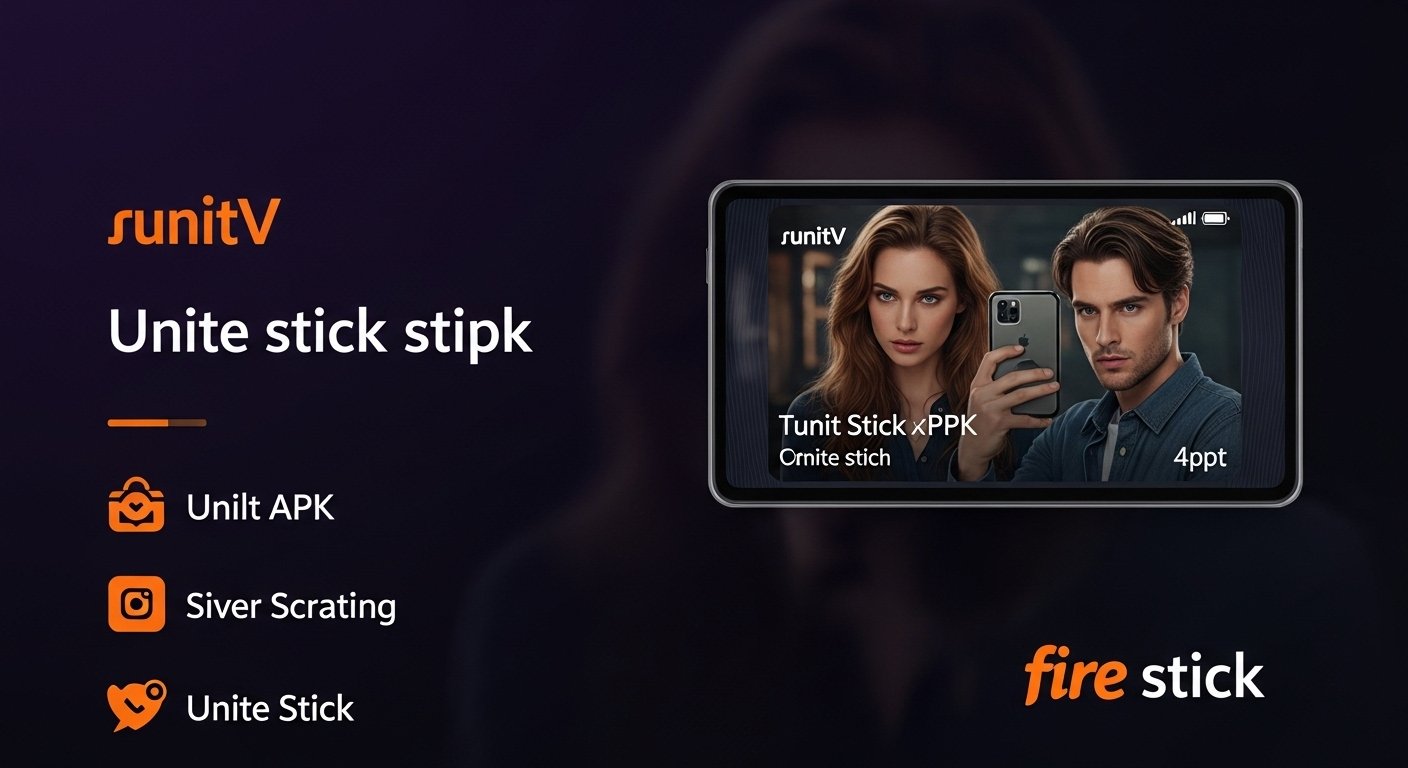WhatsApp Data Recovery Tool Free
WhatsApp is one of the most popular messaging apps worldwide, with billions of active users. It is widely used for personal and professional conversations, media sharing, and more. However, there are times when WhatsApp data gets lost due to various reasons such as accidental deletion, phone crashes, or software updates. If you’re facing this problem, don’t worry! In this article, we’ll walk you through simple and effective methods to recover your lost WhatsApp data.
Why Does WhatsApp Data Get Lost?
Before diving into the recovery process, it’s essential to understand the common reasons behind WhatsApp data loss:
Accidental Deletion – Many users accidentally delete important chats, messages, or media files while managing their phone’s storage.
Phone Crashes or System Failure – Sometimes, a phone malfunction can cause data loss, including WhatsApp conversations.
Unsuccessful Software Updates – Updates to the WhatsApp app or phone OS can sometimes cause bugs that may result in data loss.
Phone Formatting – If you need to factory reset your phone, WhatsApp data may get wiped out.
Fortunately, there are several ways you can recover your WhatsApp data. Here are the methods you can use to restore your chats, photos, videos, and audio.
1. Restore WhatsApp Data from Google Drive (Android)
One of the easiest and most reliable ways to recover WhatsApp data on Android devices is by using Google Drive backup. If you have set up WhatsApp to back up your data regularly, you can restore it when needed.
Steps to Restore WhatsApp from Google Drive:
Uninstall and Reinstall WhatsApp – Start by uninstalling and reinstalling WhatsApp on your Android phone.
Verify Your Number – After reinstalling, open WhatsApp, and verify your phone number.
Restore Your Chats – Once your number is verified, WhatsApp will prompt you to restore your chat history from Google Drive. Tap Restore to retrieve your messages and media.
2. Restore WhatsApp Data from iCloud (iPhone)
If you’re using an iPhone, WhatsApp offers iCloud backup, which automatically stores your chats and media. If you’ve set up iCloud backup, you can restore your WhatsApp data easily.
Steps to Restore WhatsApp from iCloud:
Uninstall and Reinstall WhatsApp – Like Android, uninstall and reinstall WhatsApp on your iPhone.
Verify Your Phone Number – Open WhatsApp and verify your phone number.
Restore Chats from iCloud – After verification, WhatsApp will ask if you want to restore from iCloud. Select Restore Chat History and wait for the process to complete.
3. Recover WhatsApp Data without Backup Using Data Recovery Tools
What if you don’t have a backup on Google Drive or iCloud? In such cases, you can rely on third-party data recovery software that scans your device for deleted WhatsApp data and recovers it. Some popular data recovery tools include:
Dr.Fone (Android/iOS)
EaseUS MobiSaver (Android/iOS)
iMobie PhoneRescue (Android/iOS)
Steps for Recovery with Dr.Fone:
Download and Install Dr.Fone – Install Dr.Fone on your PC and connect your phone.
Select WhatsApp Recovery – Open Dr.Fone, select Data Recovery, and choose WhatsApp Recovery.
Scan Your Device – Click Scan to begin the process. The tool will look for deleted WhatsApp data on your phone.
Preview and Recover Data – Once the scan is complete, preview your WhatsApp chats, media, and select the data you want to recover.
4. Recover WhatsApp Data from Local Backup (Android)
If you don’t have a Google Drive backup but have set up local backups on your Android phone, you can still recover your WhatsApp data from the local storage. WhatsApp automatically stores backups on your phone’s internal storage or SD card every day at 2 AM.
Steps to Restore from Local Backup:
File Manager App – Use a file manager app to navigate to the WhatsApp folder on your phone’s internal storage or SD card. The folder is typically found under WhatsApp > Databases.
Find the Backup File – The file will be named something like msgstore-YYYY-MM-DD.1.db.crypt12 (the date will vary).
Rename the Backup File – Rename the most recent backup file to msgstore.db.crypt12.
Reinstall WhatsApp – Uninstall and reinstall WhatsApp.
Restore Data – When you open WhatsApp and verify your number, it will ask if you want to restore from a local backup. Tap Restore.
5. Using WhatsApp Web/Desktop for Chat History
WhatsApp Web or WhatsApp Desktop doesn’t store chats but mirrors them from your phone. However, if your chats were recently synced to WhatsApp Web, you may still be able to access them on your PC.
Steps:
Open WhatsApp Web on your PC and check if the chats you need are visible.
Alternatively, check the Chat Export option to export and save any chats you need.
6. Prevent Future Data Loss with Regular Backups
To avoid the hassle of data loss in the future, it’s essential to set up regular backups for WhatsApp.
Android: Go to Settings > Chats > Chat Backup > Back Up to Google Drive.
iPhone: Go to Settings > Your Name > iCloud > iCloud Backup, and ensure WhatsApp is toggled on.
Final Thoughts on WhatsApp Data Recovery
Recovering lost WhatsApp data can be stressful, but by following the methods above, you can regain your important chats, media, and other WhatsApp content. Regular backups via Google Drive or iCloud are your best defense against data loss. If you didn’t set up backups, third-party recovery tools offer a reliable way to restore your data. Remember to regularly back up your WhatsApp data to avoid potential data loss in the future.
Click Here to Get Access and Get Api Key